Draftworx allows you to upload or create your own letterhead that will be saved to your practice profile. The system will allow you to add up to 10 letterheads to your practice, which can be accessed in the Preview of any set of Financial Statements.
Adding an existing letterhead
Adding your existing letterhead
To add in your existing A4 letterhead you first need to go to the Preview.
On the Preview you will see the settings to the right of the screen. Go to the Letterhead tab and select, "Click here to add a Letterhead".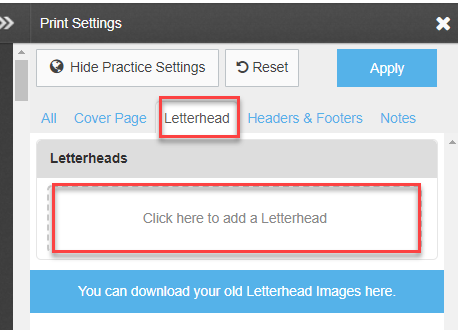
You will see that the new blank letterhead has been created. Select, "Click or Drop image here for Letterhead 1", find and select the letterhead saved on your computer.
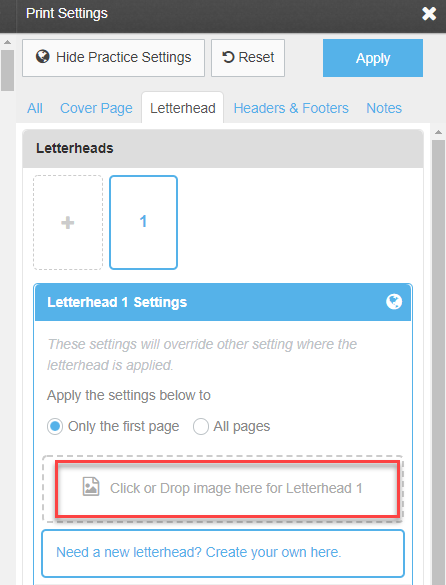
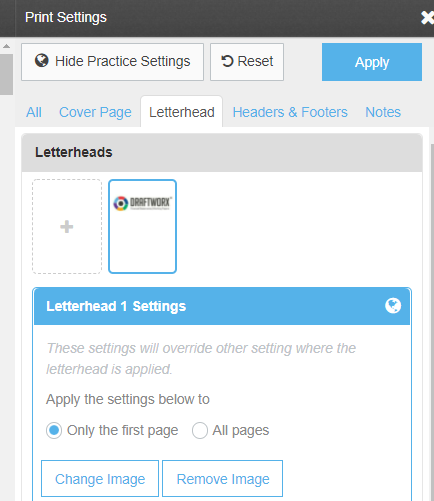
Scroll down to the section "Apply Letterheads To" and select the sheet on which you want the corresponding letterhead to appear. Once selected make sure to select Apply to save the changes made and regenerate the Preview.
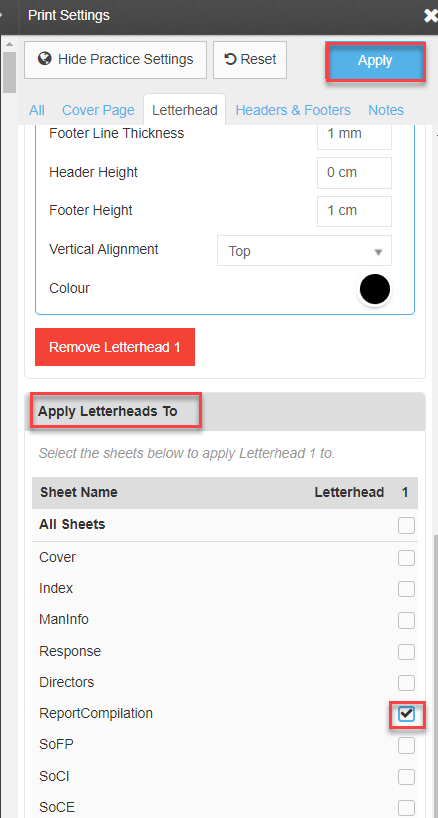
Creating your own letterhead
Creating your own letterhead
To Create your own letterhead you first need to go to the Preview.
On the Preview you will see the settings to the right of the screen. Go to the Letterhead tab and select, "Click here to add a Letterhead".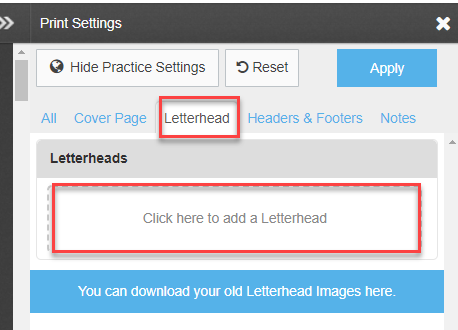
You will see that a new blank letterhead has been created. Select, "Need a new letterhead? Create your own here"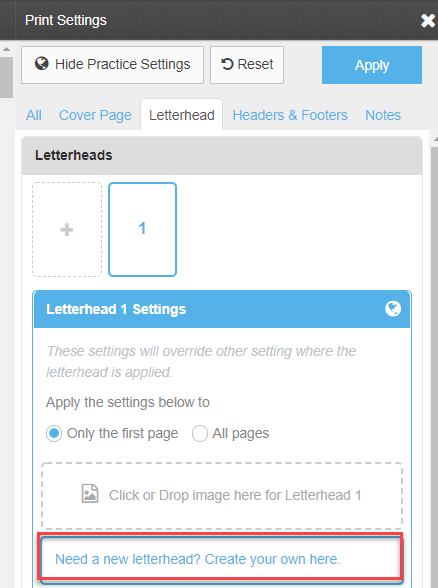
You will then see the Draftworx Letterhead Designer, here you can add in text and images to create a new A4 letterhead. To add text select the "A" and the system will add a new text box to the middle of the A4. To add an image select the picture icon, find the image on your system and select open, this will add the image to the middle of the A4.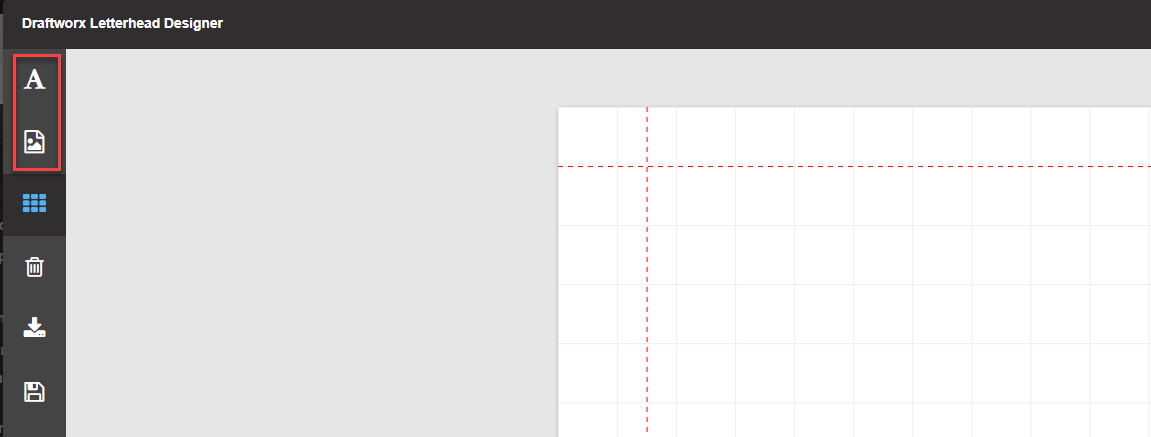
Once your text or image has been added you can drag it to your desired location or resize it using the blocks around the image. Select the save icon on the right to save your new letterhead.
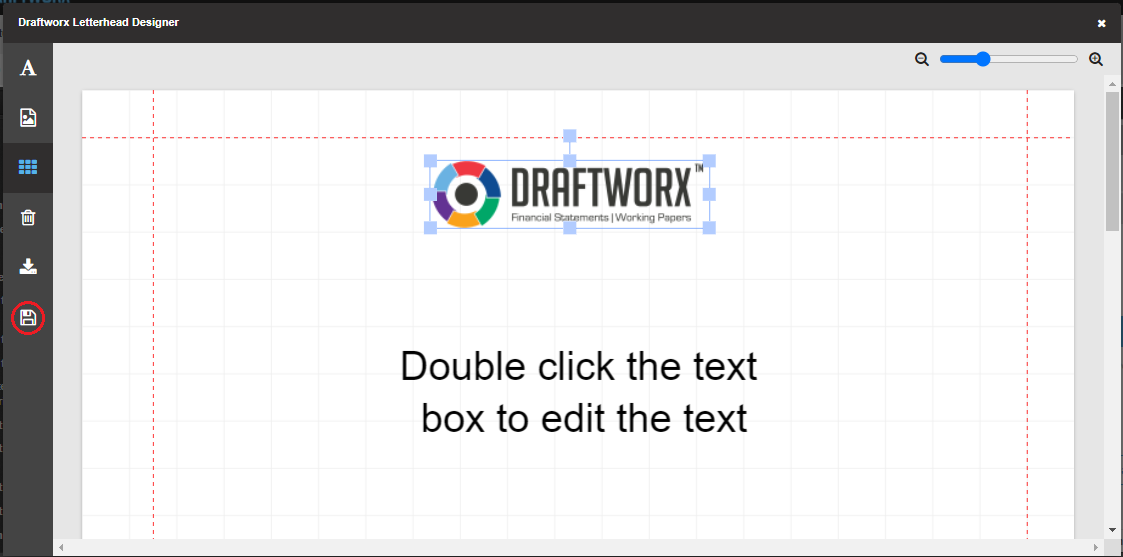
Scroll down to the section "Apply Letterheads To" and select the sheet on which you want the corresponding letterhead to appear. Once selected make sure to select Apply to save the changes made and regenerate the Preview.
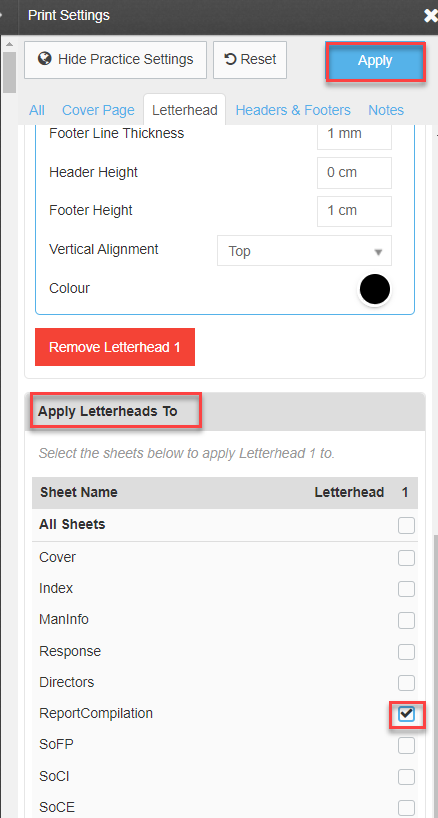
Cover Image
Run the Preview and select Cover Page:
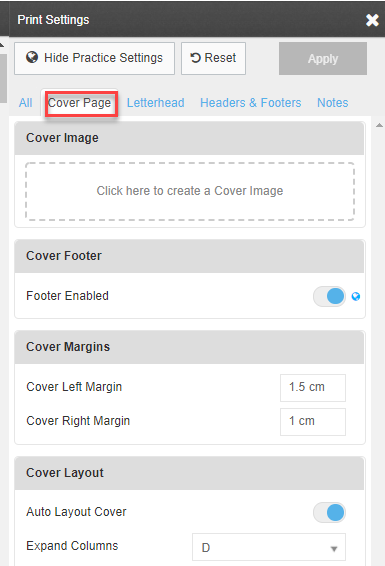
Follow the same procedure as above (Letterheads) to insert a current image or create a new one.