If you would like to use the same template layout for multiple clients, you are able to create a 'master' template. You can either create it from scratch, OR you can copy your 1st client's template as a master.
Creating a template from scratch
In Windows Explorer, browse to the following location: C:\Users\Public\Documents\Data Prime\Draftworx\NewUserData\Frameworks
Make a copy of the Framework you would like to create a master of, for eg: CC+
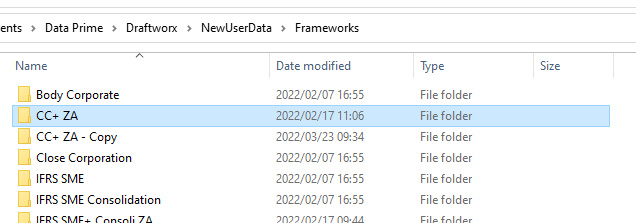
Rename it to something like:
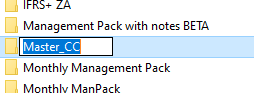
Open Draftworx and Log in with your manager password:
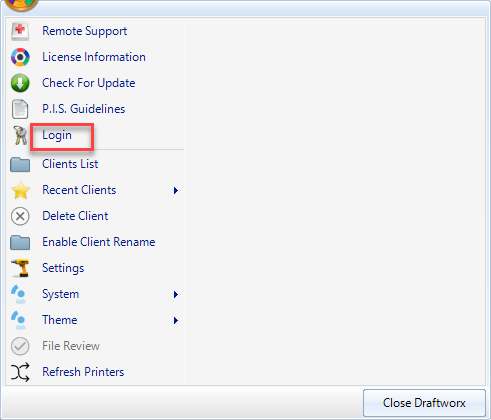
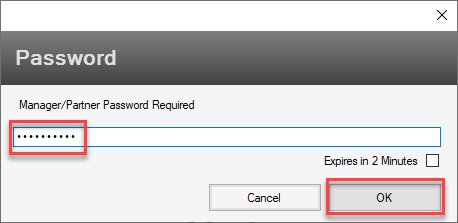
Click on Frameworks and then your master template:
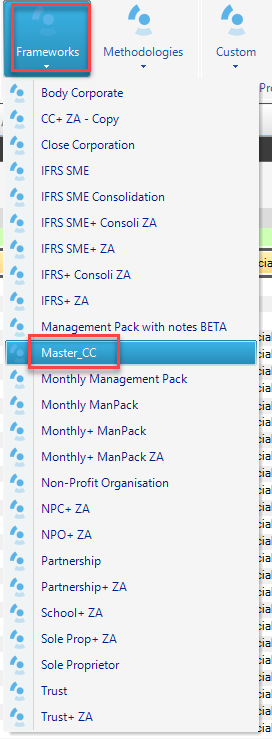
Open the template:
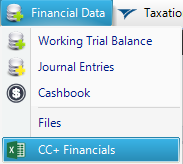
Make the necessary changes and save your file.
Going forward, when creating a new client, you will be able to select your custom template:
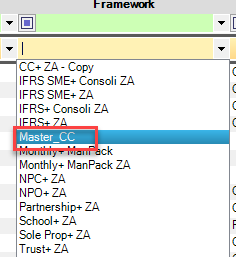
Copying a client's template as a master
Once you have completed your first client, and want to use the same layout for others, do the following:
Browse to your client file in Windows Explorer:
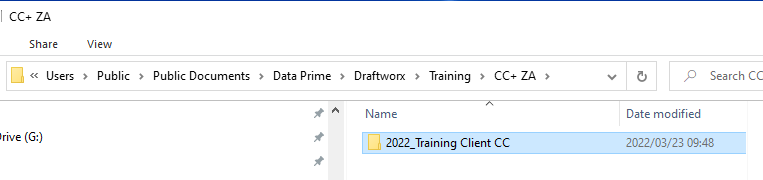
Paste in to the New User Data folder and rename accordingly:
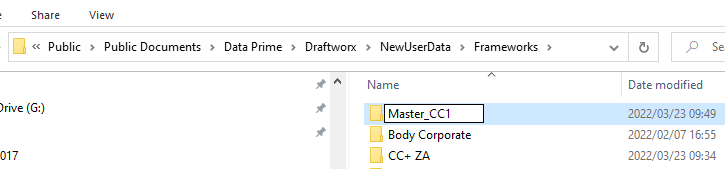
Open Draftworx, log in and open the Template in Frameworks:
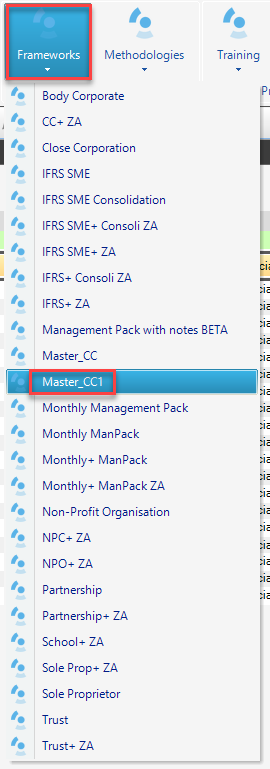
Go to Working Trial Balance and clear it (remember this is the trial balance from your first client)
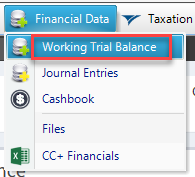
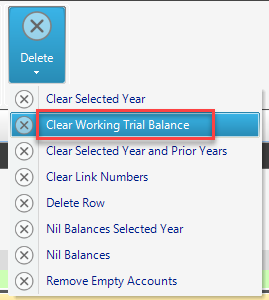
Save and close. This will now be available as a master template to use for new clients.