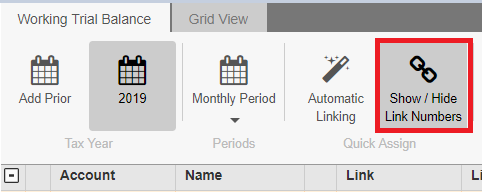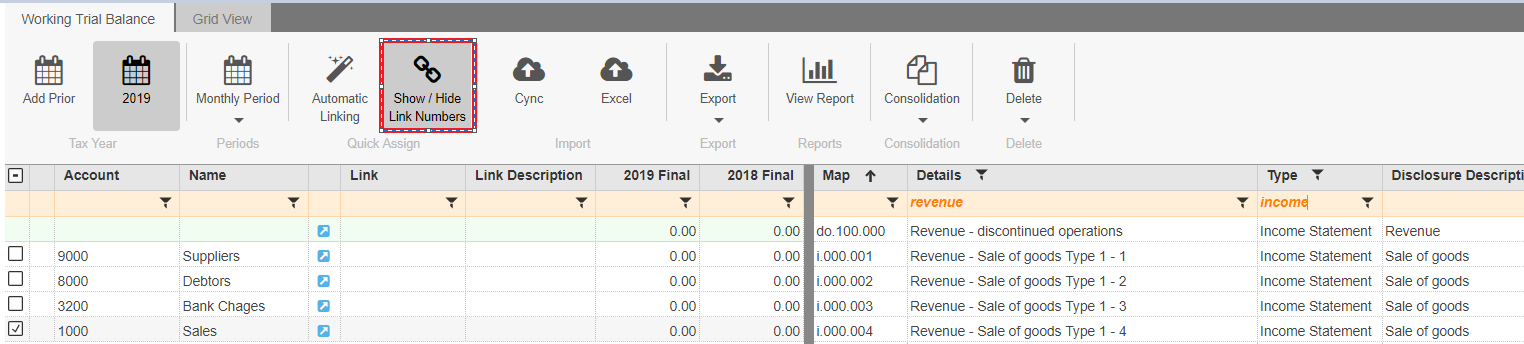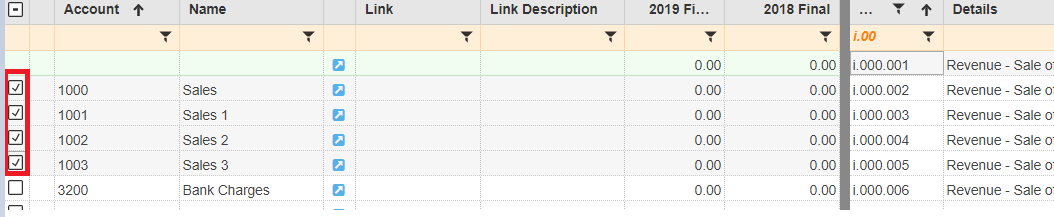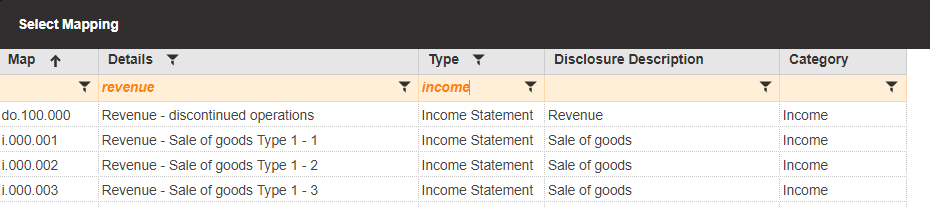After you have imported the Working Trial Balance, you will need to link all the accounts.
You will only be able to open the Financials after all accounts have been linked in the Working Trial Balance.
There are 2 ways to link the account numbers; each is discussed in detail below.
- Use Show/Hide Link Numbers
- Use the Pop-up screen
1. Using Show/Hide Link Numbers
To link the accounts, click on Show/Hide Link Numbers.
The screen will be split in two, on the left you will see your Working Trial Balance and on the right you will see the screen with all the link codes.
Use the filter bar to locate the link required on the link screen.
On the Working Trial Balance section, select the account number you would like to link.
Once you have found the correct link number, you can link it to your account in multiple ways. You are able to double click on the link. This will link the account that you have selected with the link number that you double click. IF you have not selected an account number, when you double click on the link number it will be assigned to the first account number that is not linked.
The final way to do the linking, is to drag the link number to the account that you want to link it to. This can be used to overwrite a previously incorrectly linked account.
More than 1 account can be linked simultaneously, when you have located the correct link, then select all the accounts on the Working Trial Balance that should have the same link number and double left click on the link number on the link screen.
2. Using the Pop-Up Screen to Link Account Numbers
When you click on the blue arrow next to the account you want to link, the pop up for the Linking Screen will appear.
In the orange filter bar you can type key words in to locate the link required.
Once you have found the correct link number you can link it to your account in multiple ways. You can either double click on the link (This will link the account that you have selected with the link number that you double click), or is to find the correct the link number and click on Select.
All Link Numbers have a prefix, as shown below:
Link prefix |
Where it appears on the financial statements |
i. |
Revenue |
oi. |
Other income |
cos. |
Cost of sales |
e. |
Expenses |
t. |
Taxation |
do. |
Discontinued operations |
oca. |
Other comprehensive income (related to asset) |
ocl. |
Other comprehensive income (related to liability) |
ocq. |
Other comprehensive income (related to equity) |
oct. |
Other comprehensive income tax effect |
ocd. |
Oher comprehensive income deferred tax effect |
ca. |
Current asset |
cl. |
Current liability |
na. |
Non-current asset |
nl. |
Non-current liability |
q. |
Equity |
qt. |
Equity transfers |
c. |
Current asset or liability |
n. |
Non-current asset or liability |
d. |
Distributions |