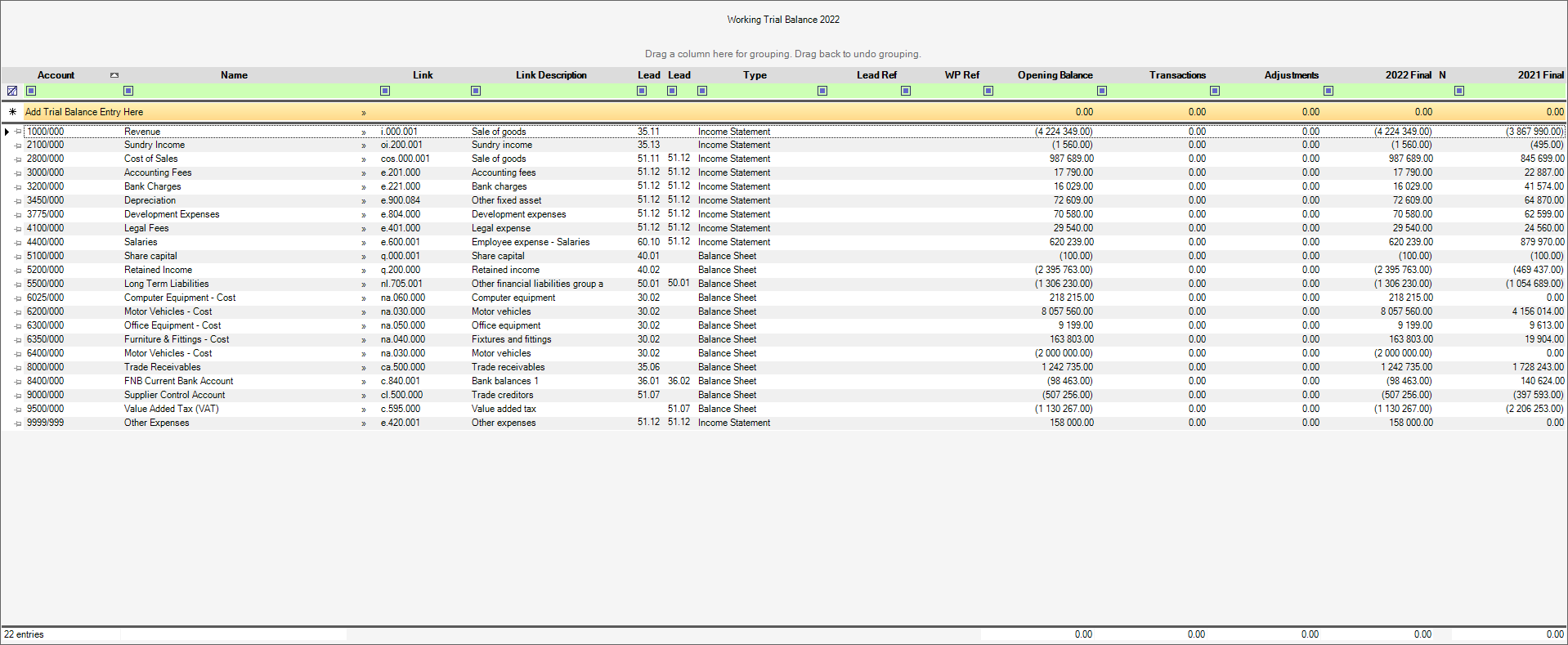This is the final step to perform before compiling your financials. The Trial Balance need to be linked to the Draftworx Link Codes to tell the system where to allocate the numbers in the template.
In your Working Trial Balance, click on Show/Hide Link Numbers
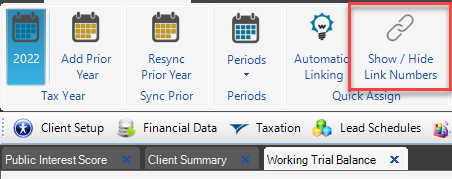
The next screen will be split; your TB on the left; Draftworx Link Codes on the right:
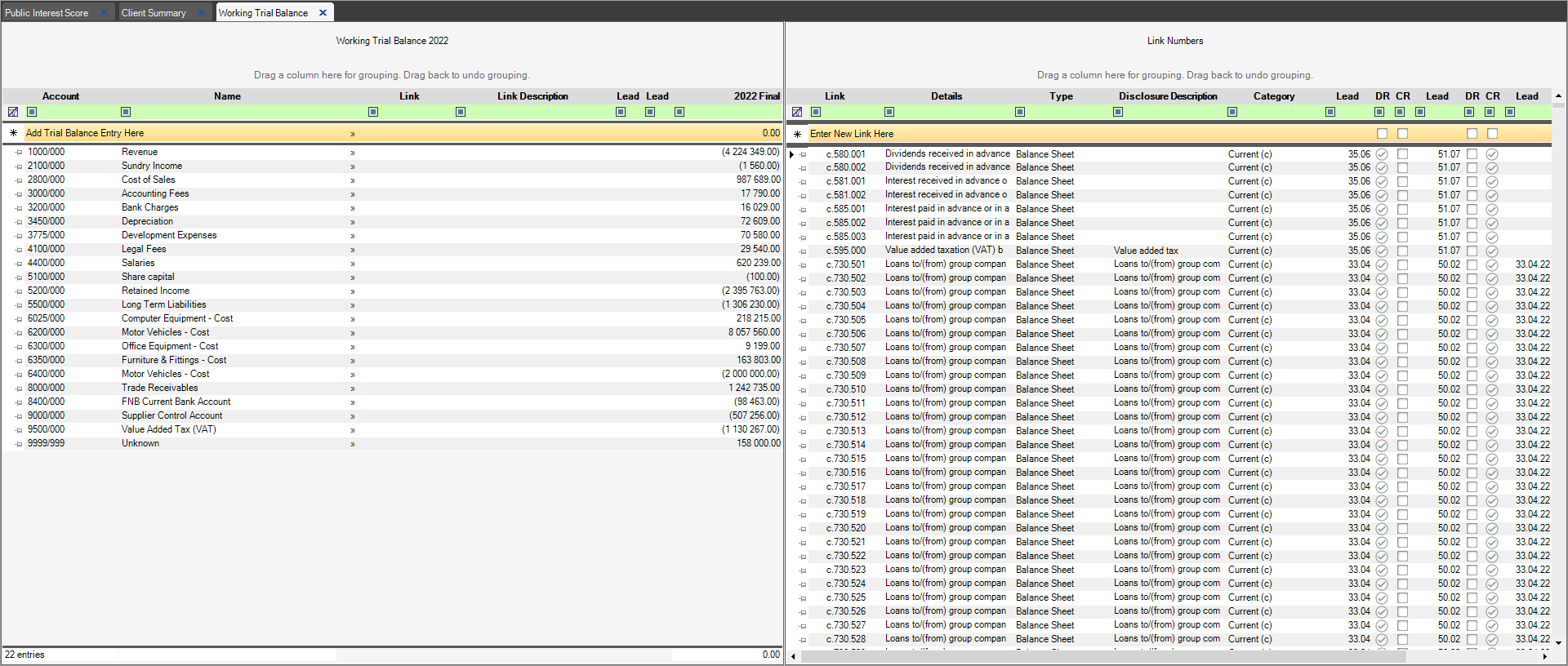
You now need to search for the relevant codes on the right to allocate to your Trial Balance accounts.
Use the green search bar on the top right to search for the link codes you require:
For eg: If you type "I" under Link, all Income link codes will be filtered on. If you type "Revenue" under details, all link codes with the word Revenue will appear:
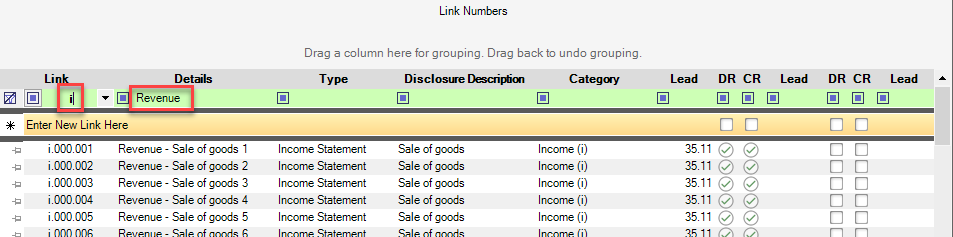
If for example you wanted to see a list of all Non Current Asset code, type "NA" under Link, etc:
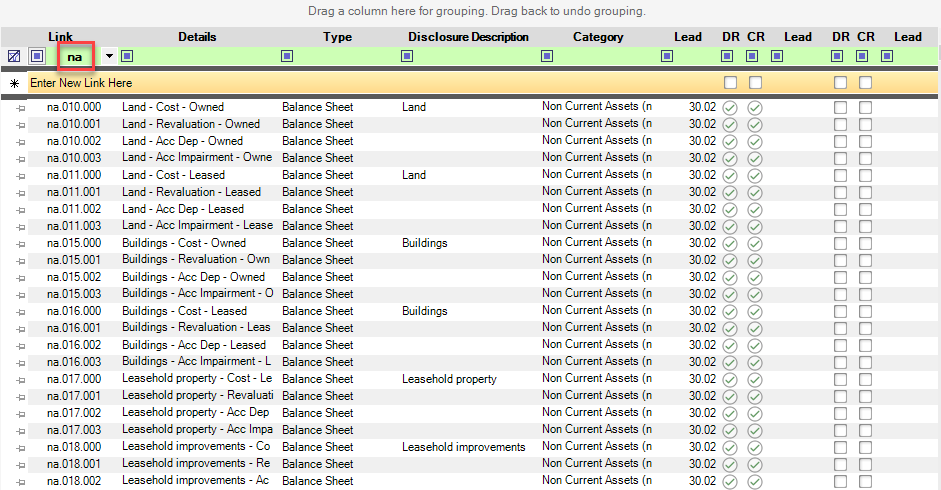
Each Link Code can be identified by its prefix, for eg: I for Income, E for Expenses, Q for Equity, etc
Once you have located the code you want, click and drag the code to the left and "drop" it on the TB account you want to allocate to.
Note: Double-clicking on the code will allocate to the last unlinked account on your TB, which is fine when linking a TB for the first time, but use with caution if you have mixed linked/unlinked accounts in your TB.
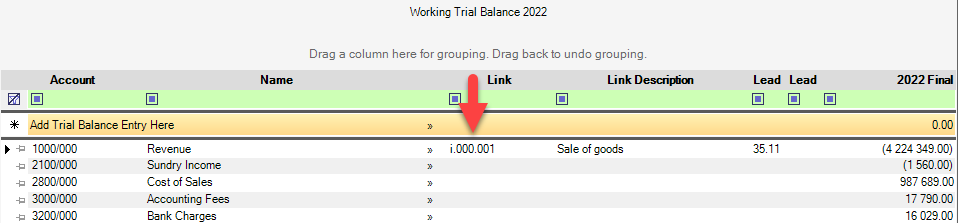
If you make a mistake by allocating the incorrect link, simply find the correct one and click, drag and drop over the incorrectly linked account.
Changing the Link Description: You are by no means limited to using the standard link code description. To change it, click on the description in the Disclosure Description column..
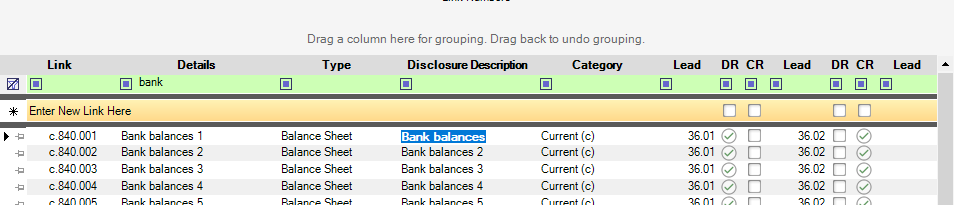
Then amend as you wish, eg
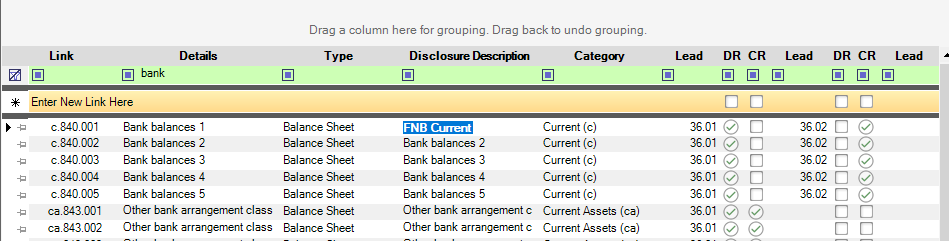
OR
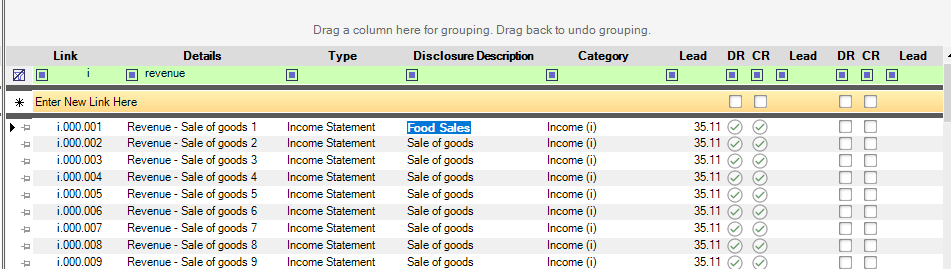
Ensure that all of your accounts are linked, otherwise you will not be able to run your financials.
To close the Link screen, click on Show/Hide Link Numbers again:
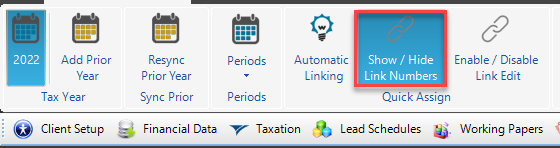
Quick Link option:
To link an account "on the fly", click on the dbl arrow next to the account:
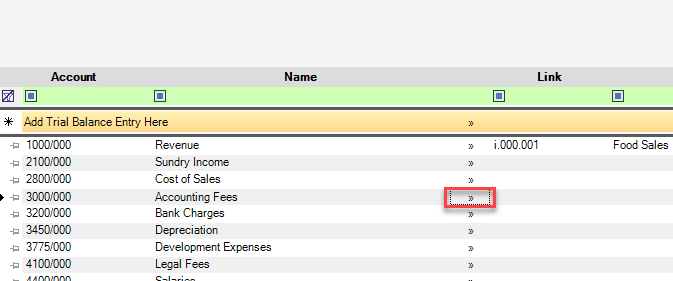
The only difference between this method of linking and previous method, is that you will be able to allocate an account to "Current year only"; for eg: if an account was a liability last year but an asset in this.
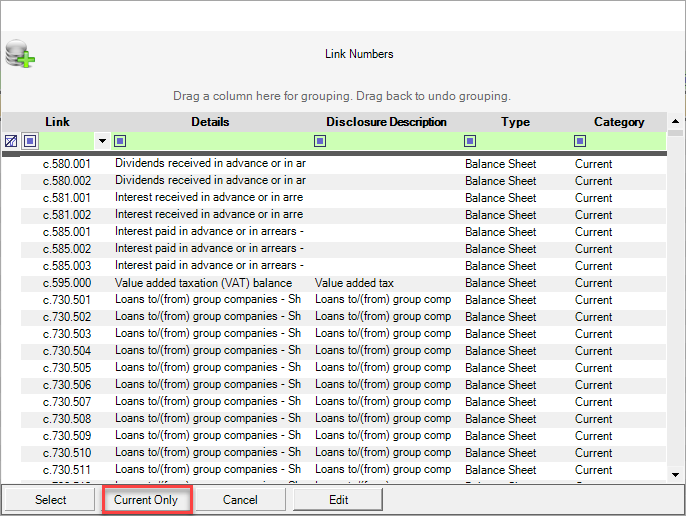
Once all of the accounts have been linked, you'll be ready to run the Financial Statements