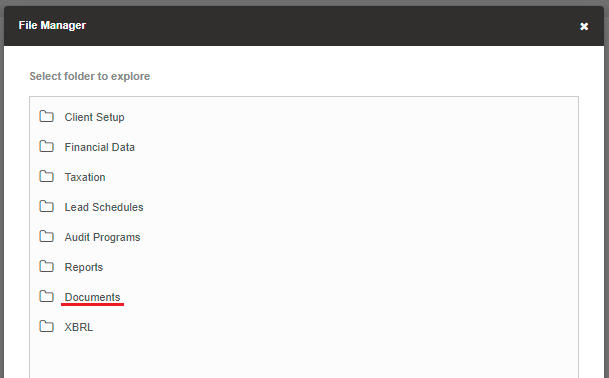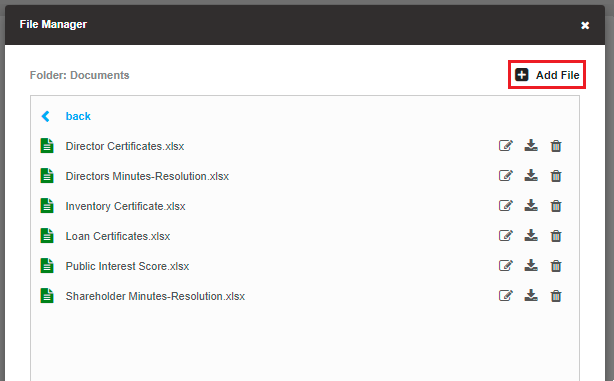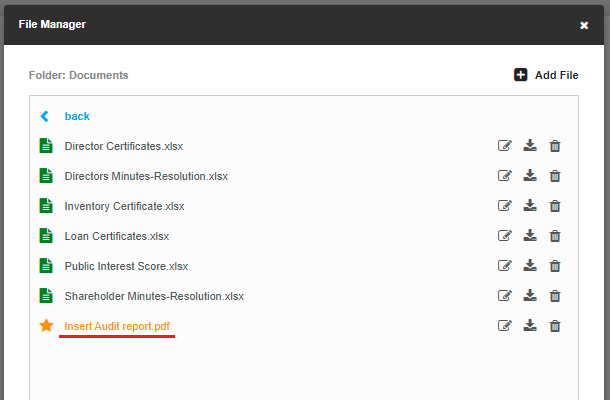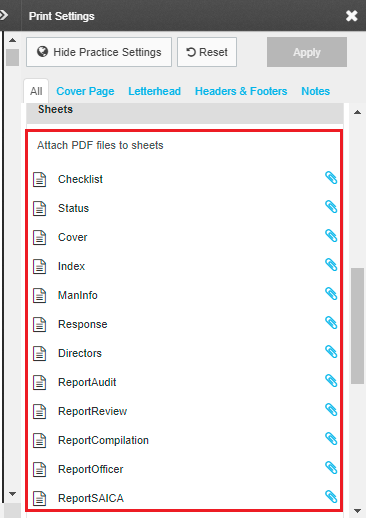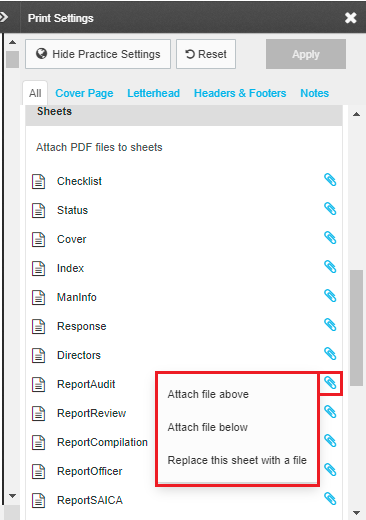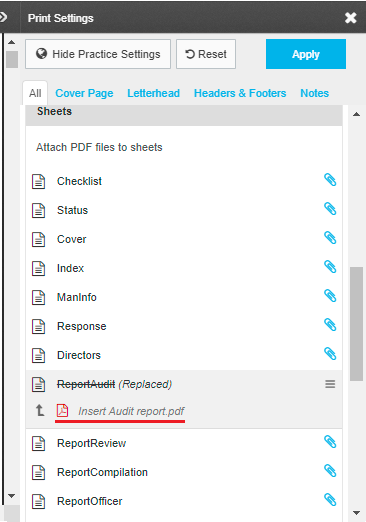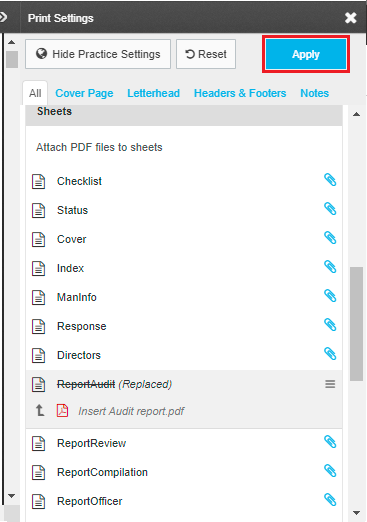Firstly, you will need to upload the PDF documents to your client file. Please make sure the scanned documents are in PDF format, as any other format will not work correctly.
To upload the files, click on the File Manager button when logged into your client.
Once you have done that, you will see the File Manager popup, where you can select which folder you would like to save the pdf to. We have selected the Documents folder for the example.
Once you have selected the folder, you will see the existing files in that folder, and you will also see an Add File button. You can click on the Add File button to bring in your document.
To add the file click on the select file button and then find the file on your computer that you would like to add. Then give it name that you would like to save it as and click on the Upload button. You will then see your newly added file on the screen.
Once your files are added you can open the financial statements and run the Print Preview like you normally would when finalising the financials. Once the preview has completed, take a look at the print settings on the right and scroll down until you see a list of all of the active sheets in the file.
Once here, find the sheet that you want to replace and click on the paperclip to the right of that sheet name. You can then choose one of the following options:
Attach file above: This will add
in your custom pdf above the selected sheet while keeping the
existing sheet as is.
Attach file below: This will add in your custom pdf below the selected sheet while keeping the existing sheet as is.
Replace this sheet with a file: This will replace your existing sheet with the custom pdf.
Once you have selected one of the options on the list, the file manager screen will open where you can find the pdf that you uploaded earlier. In the image below we have selected the Replace file option and added in the new pdf report.
Once you have done that, be sure to click on the Apply button on the top right to save the changes.
You should then see the new pdf in place of the usual report in the file.