Draftworx allows you to store any additional documents/schedules/letters/images etc in the Documents menu (or elsewhere) for quick access.
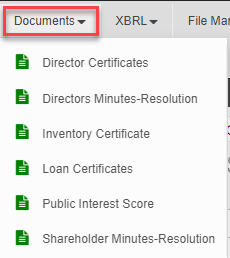
To do this go to File Manager:

Select Documents (in this case):
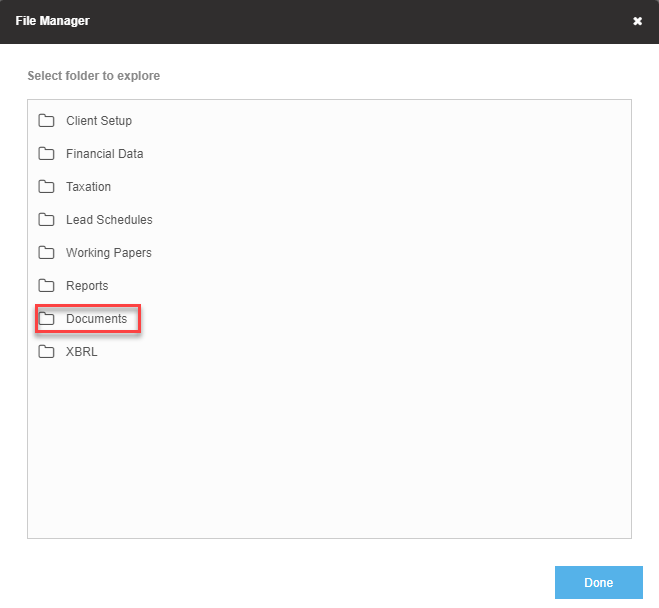
The next screen will show all the current content of the Documents folder (menu). Select Add File:
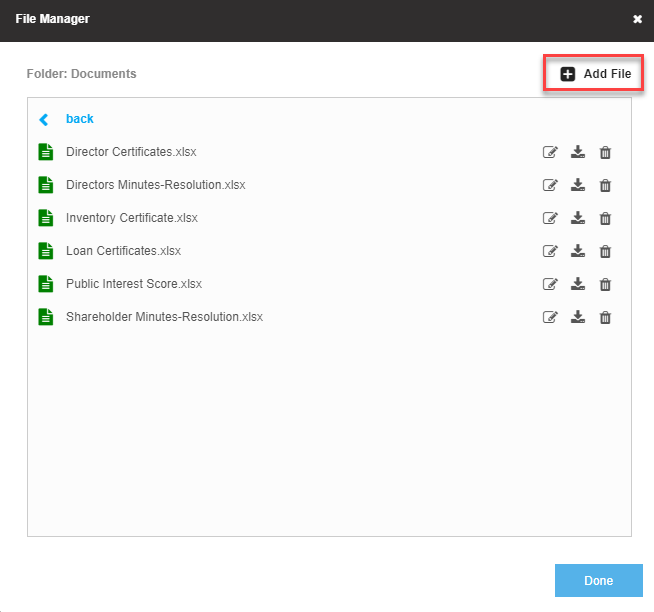
Click Select File, and a browse window will open:
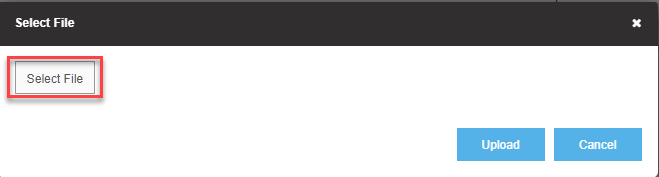
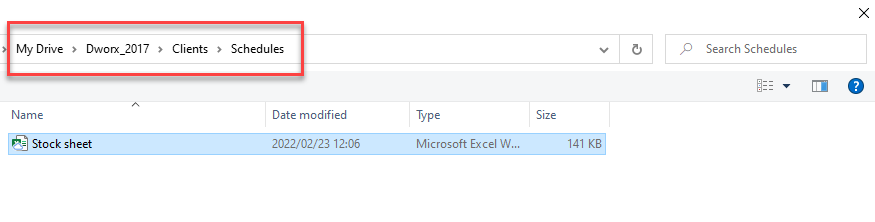
Browse to the location of your file and select it. If you want to save it with a different name you can change it here. Click Upload:
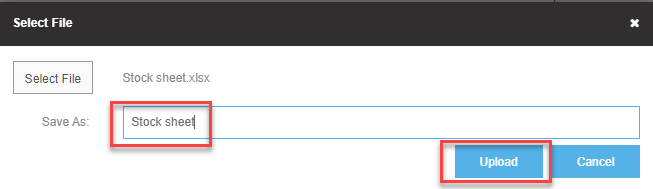
You will now see it displayed:
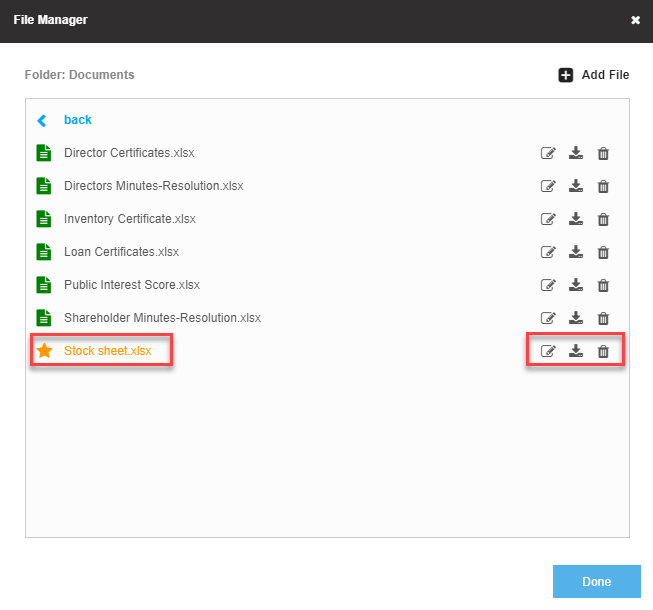
You will notice the 3 buttons on the right, where you can edit the name, download or delete the file.
Hyperlinks:
You can take it a step further by inserting a hyperlink to access this document from within the financials for example.
To do this, click on the cell where you want to insert the link, then select Hyperlinks>Show/Hide Hyperlinks:
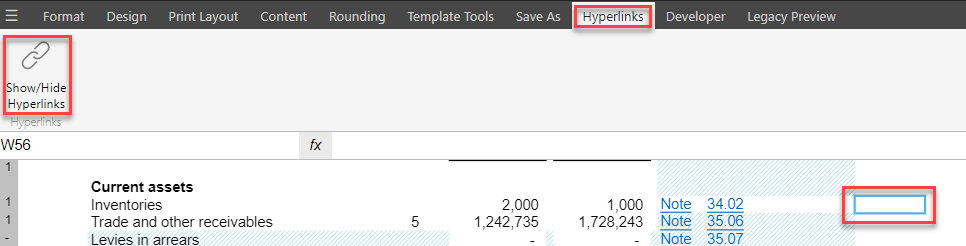
Double click the document you want to link from the menu on the right of your screen:
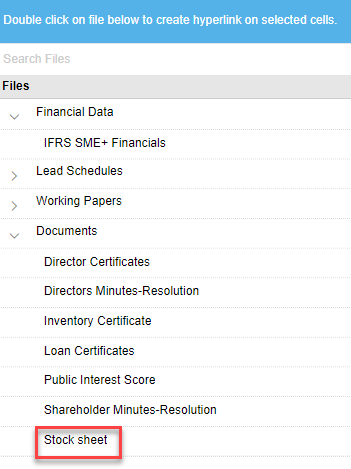
Note: If you don't see the document immediately you may need to refresh your template.
A link will be inserted directly to your saved document where you can access it from:
