Go to Client Setup>Client Setup
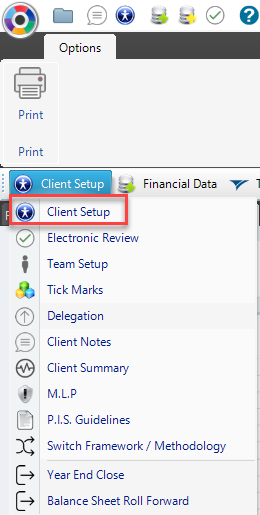
1. Statutory Information
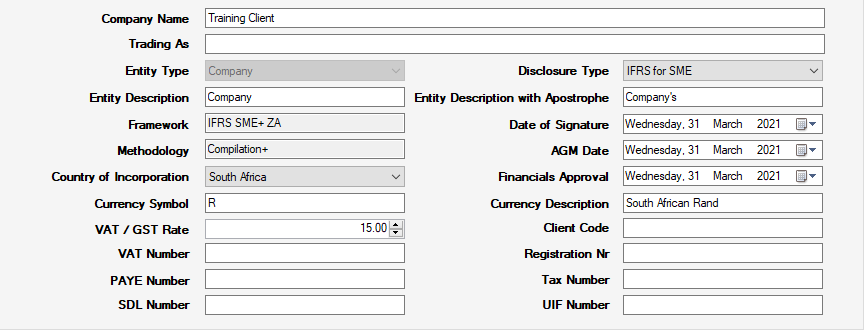
In this section, you can add a Trading As name which will appear on your Cover page; items like Entity Type, Description, Frameworks, Disclosure etc are auto populated based on the templates you selected when creating your client.
Amend the applicable dates as required.
Client Code refers to your CIPC client code (for XBRL reporting), Registration Nr is the registered entity's number.
The other statutory numbers are optional; add them if you would like to include them in the financial statements.Delete
2. Date and rounding settings
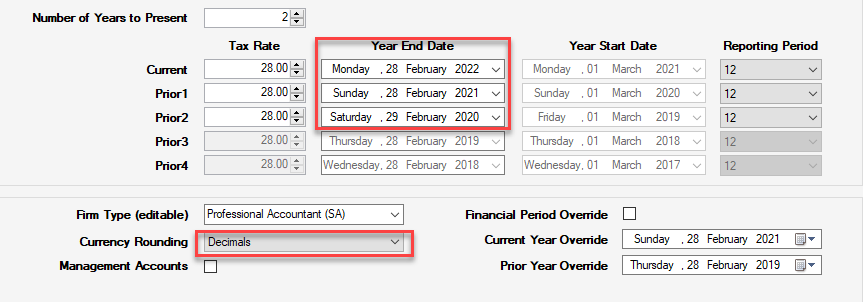
Number of Years to Present will default to 2 - Current & Prior Year. If it is the entity's first year of trading, you can amend to "1" so that the prior year columns and notes are automatically hidden. You are able to display up to 5 years should you wish.
Amend the Year End Dates if necessary. An important note: Do not amend to accommodate Management Financials dates. These will always be the actual year end dates of the entity. For management reporting, you can amend the Reporting Period to display the correct period; Financial Period Override will display the actual date of the report (DD-MM-YYYY).
Tick Management Accounts if you would like the headings to refer to Management Statements, as opposed to Annual Financial Statements.
Currency Rounding allows you to display the numbers rounded to decimals, thousands, millions, etc.
3. Secretarial information
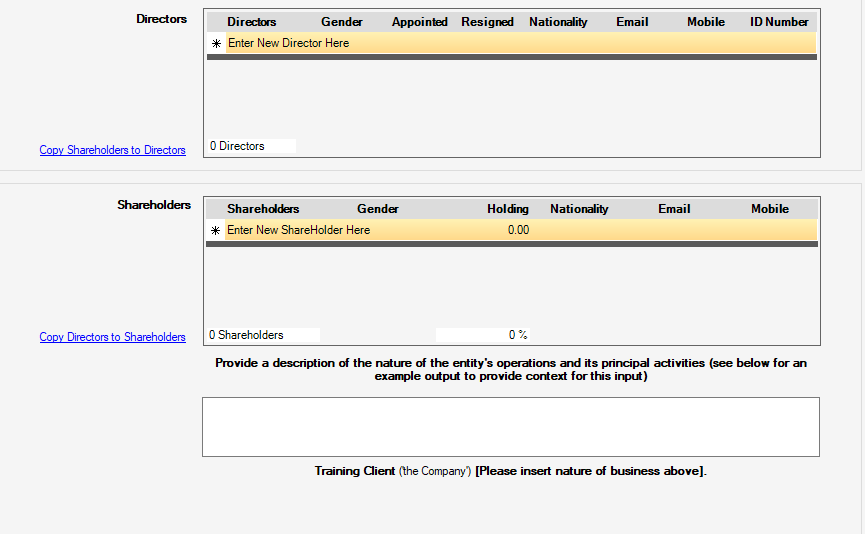
Enter the Directors and Shareholders (with shareholding) information here. Note: The management and ownership listing will be correctly labelled according to the entity type, for eg: a CC will refer to Members, a Trust will refer to Trustees, etc. Tip: Enter the names in the order you would like them to appear in the financials.
Nature of business description is used in the Directors' and XBRL report (if applicable)
4. Other Information
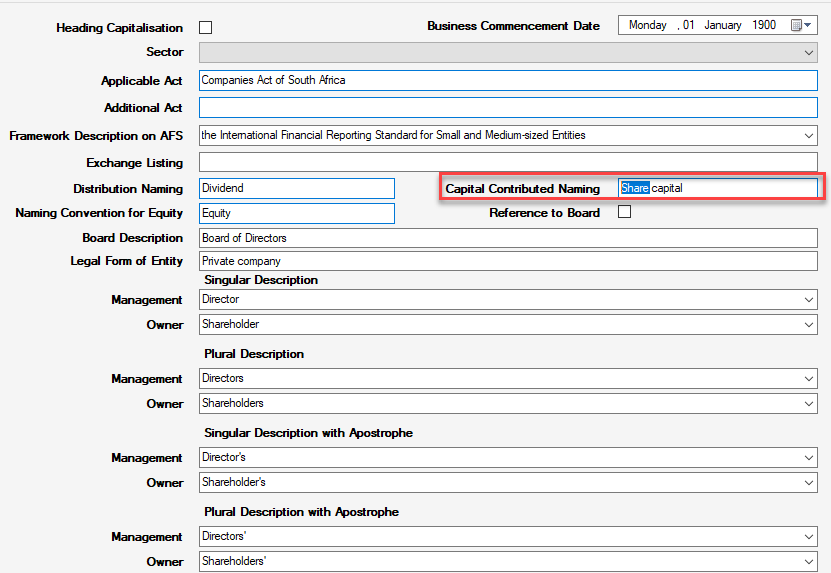
This information is populated based on the template choices at setup. Amend if necessary, for eg: if you want to refer to Share Capital on your Statement of Financial Position.
Add any additional applicable acts; amend other naming conventions, management information etc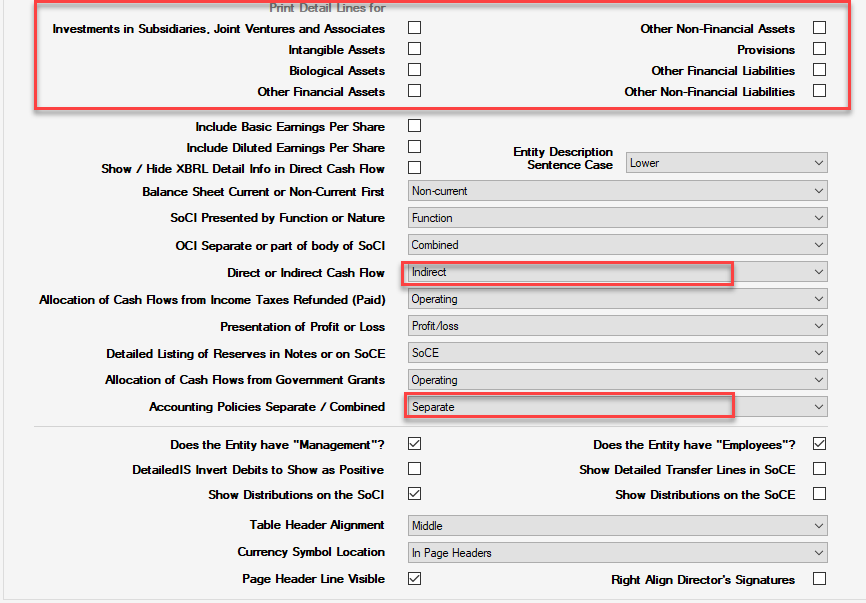
Some important areas in this section:
Print Detail Lines for allows for a more detailed Statement of Financial Position, for eg: if you tick Investments in Subsidiaries, Joint Ventures and Associates, you are able to split into three investment lines; if you leave it unticked, it will show as one line item.
You can choose between Direct and Indirect Cashflow.
You can elect to show your Accounting Policies and Notes separately, or combined, for eg:
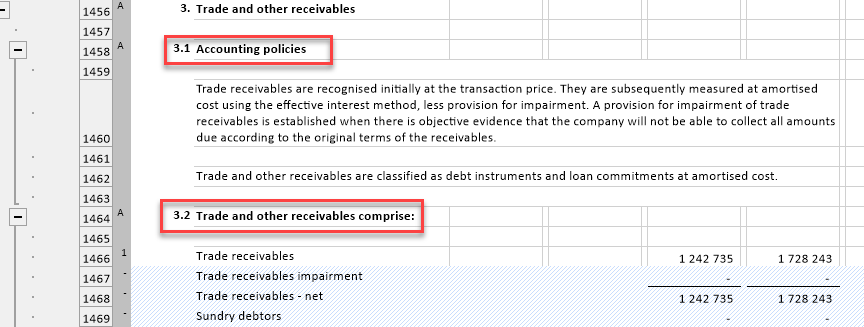
Note: Don't panic if you don't have all of this information upfront; you can always come back and add/amend.